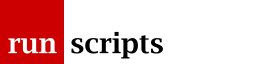Plone 3 Themes
Changing Layout
Plone UI
There is a Plone UI which helps explain viewlets.
Basically, the broad element groupings are available to be shuffled around and/or hidden. If you take, for example, the header, there are several elements:
- the logo
- the search box
- site actions (Site Map, Accessibility, etc.)
- global navigation (the main navigation tabs, Home etc.)
- bread crumbs ("You are here")
- personal bar (your dashboard/preferences, Log out/Log in)
- Language selection (where applicable)
which you can re-order in terms of how the page is created without editing any page templates or doing some unspeakable things in CSS.
You can see what's happening if you access /@@manage-viewlets.
There are a number of viewlet managers each controlling a number of viewlets. We can easily re-order and hide viewlets within a viewlet manager and it is possible to re-create a viewlet in another viewlet manager.
However, for our purposes, we want to drop the Site Actions down to just above the global navigation bar.
viewlets.xml
To manage viewlets in the filesystem theme we need to edit .../profiles/default/viewlets.xml. In our case, rather than manipulate the Site Actions directly, we'll shift the logo to be first and then the search box to follow it:
<order manager="plone.portalheader" skinname="My Plone 3 Theme"
based-on="Plone Default">
<viewlet name="plone.logo"
insert-before="*" />
<viewlet name="plone.searchbox"
insert-after="plone.logo" />
</order>
All the names (which are otherwise largely unfathomable) are taken from the @@manage-viewlets UI as described above.
Document Actions