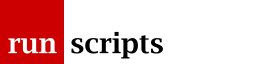Re-Create a Plone Site
Create a Plone Site
Navigate to the main Plone site. This will be any hostname that represents your IP plus the port number of client1 from buildout.cfg. For example, with www.example.com representing the IP address and 9201 being the client1 port number, access:
http://www.example.com:9201
You will be asked to:
- go to your Plone site (or create one if the Plone Plone Site has been deleted)
- use the ZMI
- go to plone.org
Go to the ZMI. In the top right there is a pull down menu with dozens of entries. Select Plone Site.
For the Id use a simple name that becomes the name of the object in all subsequent views through the ZMI, eg. example_com or main_site.
For the Title put Example Industries.
Click Add Plone Site
example_com (Example Industries) will now appear in the Folder listing of /.
Click on example_com and you'll see the full Plone site under the heading Plone Site at /example_com.
Click on the View tab to see the site in the frame.
That should be all we need to do through the main ZMI. From now on the changes can be done through the individual Plone site directly, ie. http://www.example.com.
Document Actions